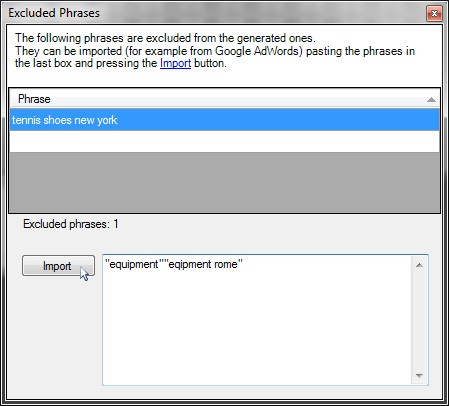The first step when creating a web marketing strategy is to
identify all the search keywords your potential visitors may use to reach you.
The next step is to identify the phrases and the long tail keywords that may be built using the previous
keywords, narrowing down all the combinations.
Yes I know, it can be an annoying task since there’re hundreds of combinations
and variations to consider... let me correct the last sentence, it WAS an
annoying task, because now with our completely free Keywords Mixer
and its simple integration with your preferred search engine, you can generate
all your precise search phrases in just one click.
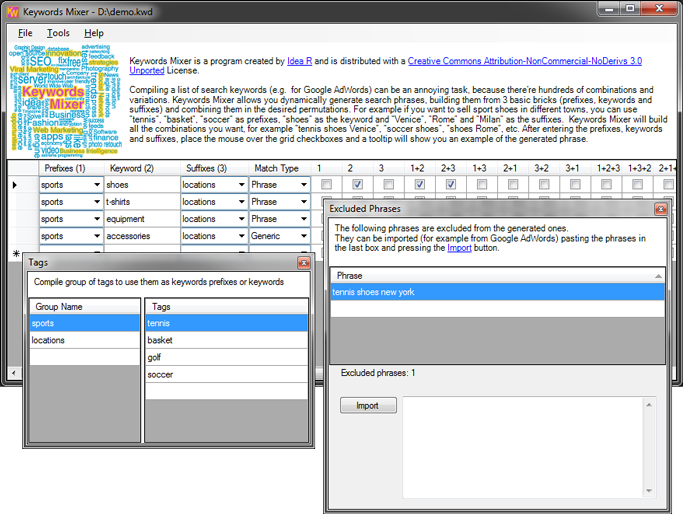
How does it work?
Keywords Mixer allows you to dynamically generate search
phrases, building them from 3 basic bricks (prefixes, keywords and suffixes),
combining them in the desired permutations and subtracting from the result all
the phrases you decided programmatically to exclude.
The Tags Tool Window
Let's use an example to explore Keywords Mixer features,
supposing we want to sell sport shoes in different towns around the globe:
a typical search phrases may be tennis shoes venice, soccer shoes new
york, etc.
Open the Tools > Tags form to start entering our base bricks.
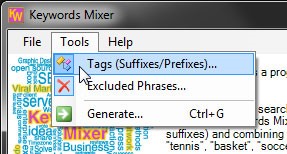
Create a group of tags named sports that will contain all the sport
our shoes apply to; fill the group with the desired sports, in our case
tennis, basket, golf and soccer.
Create a second group of tags named locations and fill it with all the
locations where we have our stores, in our case venice, milan,
rome, paris, london and new york.
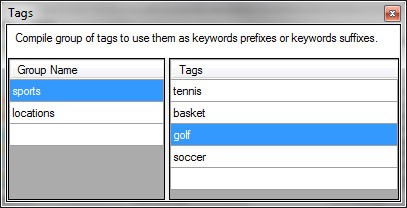
The Main Form
Now it's time to start design our phrases and long tail keywords, combining sports, shoes and
locations.
The only thing we have to do is enter a single row into the main form's list,
using sports as prefixes, shoes as the keyword and
locations as the suffixes.
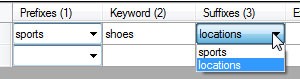
The check boxes present on the keyword row are used to design the generated
phrases.
The Match Type column is used to declare the keywords match type (generic match, phrase match and exact match)
as specified in the Google AdWords documentation.
In our example leave the box unchecked.
The rightmost columns are used to specify the desired words permutations. As you
may notice the Prefixes column is marked as (1), the Keyword
column is (2) and the Suffixes one is (3):
- if the column named
2 is checked, it means that we want to
include phrases that contain only the keywords (e.g. shoes);
- if the column named
1+2 is checked, it means that we want
to include phrases that are the result of the combination of all prefixes
followed by the keyword (e.g. tennis shoes);
- if the column named
1+2+3 is checked, it means that we want
to include phrases that are the result of the combination of all prefixes
followed by the keyword followed by all the suffixes (e.g. tennis shoes
venice);
- and so on...
Since it may be not immediate to understand the result of checking a
permutation, place the mouse pointer over a check box and the program will
generate a tooltip sample with your data.

In our sample let's check 2, 1+2, 2+3
and 1+2+3.
The Generation Form
To generate the search sentences, use the Tools > Generate
command.
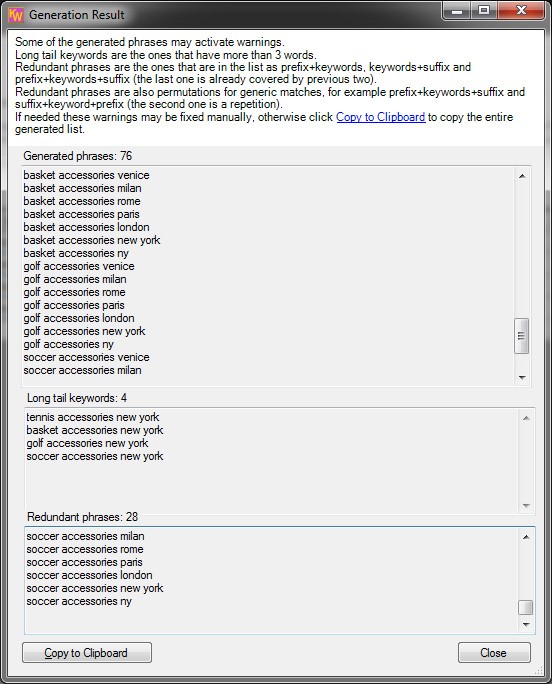
The most important text box is the Generated phrases one, it
tells us that 76 permutations have been generated (all reported in the text box).
The following text boxes are just warnings, that we may ignore or fix:
Long tail keywords: the text box advises us that 4 phrases
have more that 3 words and usually users do not search for so long phrases.
This is not always a warning, sometimes it is good to bid on long tail keywords to raise the quality of our visitors.Redundant phrases: this warning tells us
that 28 sentences are superfluous, because already covered
by other combinations. Here's some samples:
- If we use 1+2, 2+3 and 1+2+3 all the the last phrases are already covered by
the first two: for example if we generate "tennis shoes" and "shoes venice",
the phrase "tennis shoes venice" is superflous.
We decide to remove the 1+2+3 check from our row.
- If we use 1+2 and 2+1 with a generic match, the second one is superflous because generic matches already consider permutations.
Let's generate again with the previous changes and check that less
sentences have been generated and all warning are disappeared.
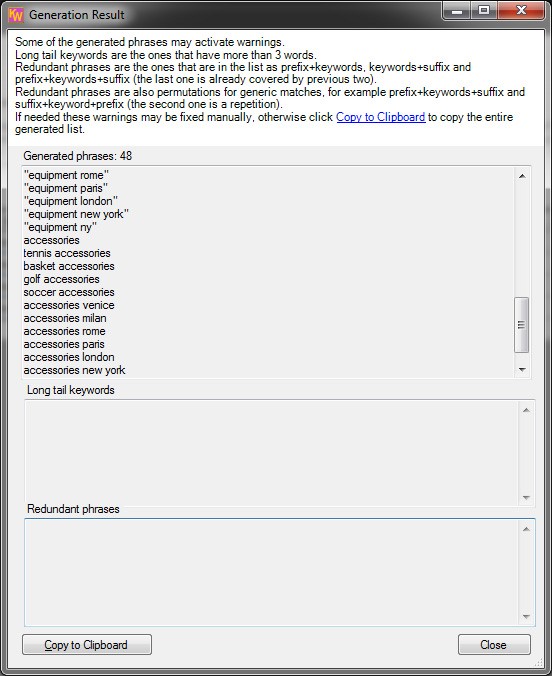
To add this phrases to our Google AdWords advertising
campaign, press the Copy to Clipboard button and paste the result
directly into the Google AdWords keywords box.

Imagine that in our stores we don't sell only shoes, but many different sport
accessories. As the story goes more complicate, it is clear that handling all
permutations without Keywords Mixer needs a titanic effort with
many chances to make mistakes. In our case, to add other equipment sold in the
same towns and for the same sports, we need only to add rows to the main list
using the same tags.
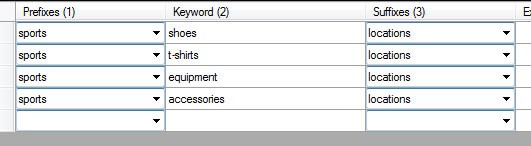
The Excluded Phrases Tool Window
What can we do if in our example the New York store doesn't sell tennis
shoes?
- Enable again the
1+2+3 check box for the
sports+shoes+locations row (we will ignore the too long phrases
generation warnings).
- Open the Excluded Phrases tool window using
Tools > Excluded
Phrases.
- Add a tennis shoes new york row.
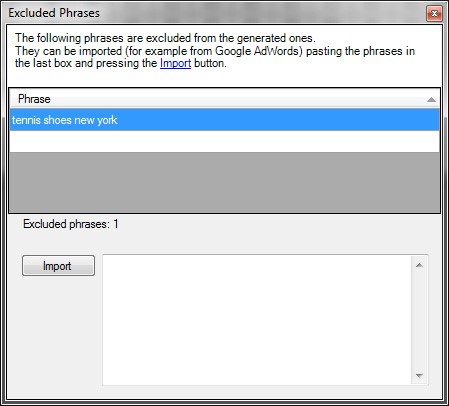
The excluded keywords can be restricted to phrase or exact matches, enclosing them between doble quotes or square brackets.
The form can be used also to include low search volume
phrases or low quality phrases after the Google AdWords campaign creation.
To exclude these phrases it is really simple thanks to the Import
button:
- Filter your Google AdWords keywords, showing only the
ones you want to remove and exclude from future generations.
- Change the Google AdWords view into spreadsheet
view.
- Select and copy all the Google AdWords keywords column.
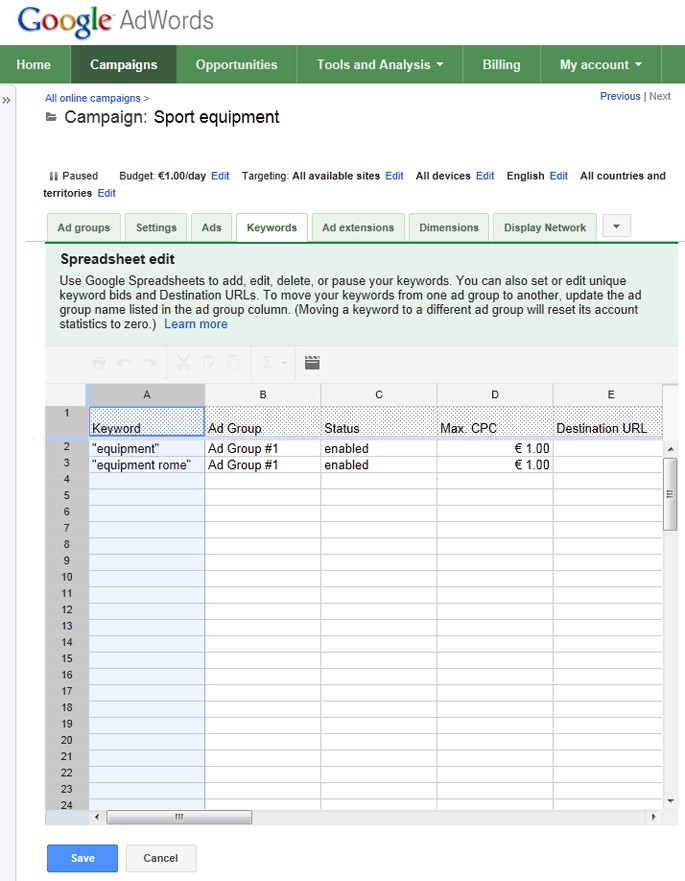
- Paste the copied data into the text box close to the Import button in
the
Excluded Phrases tool window.
- Press the
Import button and that's all.