To obtain an image reflected on the water using Adobe Photoshop, proceed with the
following steps.
Copy the image on the water, cutting the part that won't be visible (remember
that objects are three-dimensional).

Copy the image on a new layer and reflect it vertically by Edit > Transform >
Flip Vertical.

Create a new blank document of the same size of the original one, that will be
used for the water rufflings.
- Select the black color for the foreground and white for the background.
- Use
Filter > Sketch > Halftone pattern to create a texture
of horizontal lines (the lines size depends on the rufflings that are needed).
- Blur the lines with
Filter > Blur > Gaussian Blur.
- Save the new document in PSD format.
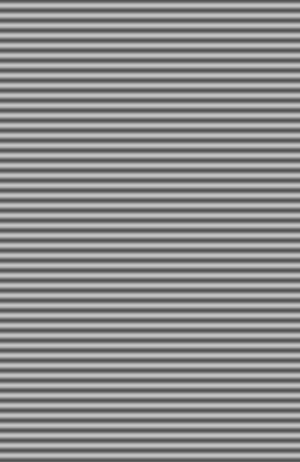
Go back to the original photography and use Filter > Distort > Displace
applying the rufflings file just saved.

Using Filter > Liquify, work on the rufflings to perfect them
(otherwise they will be too regular) and distribute the reflection around the cut
subject.
At the end of the process blur the reflection.

Work on the reflection, desaturate it and adjust the layer opacity:
the parameters depend on the clearness of the water.

Do you want to see more photos?
We have many more.
Visit our Instagram page pressing the button here below and then follow us to keep in touch!